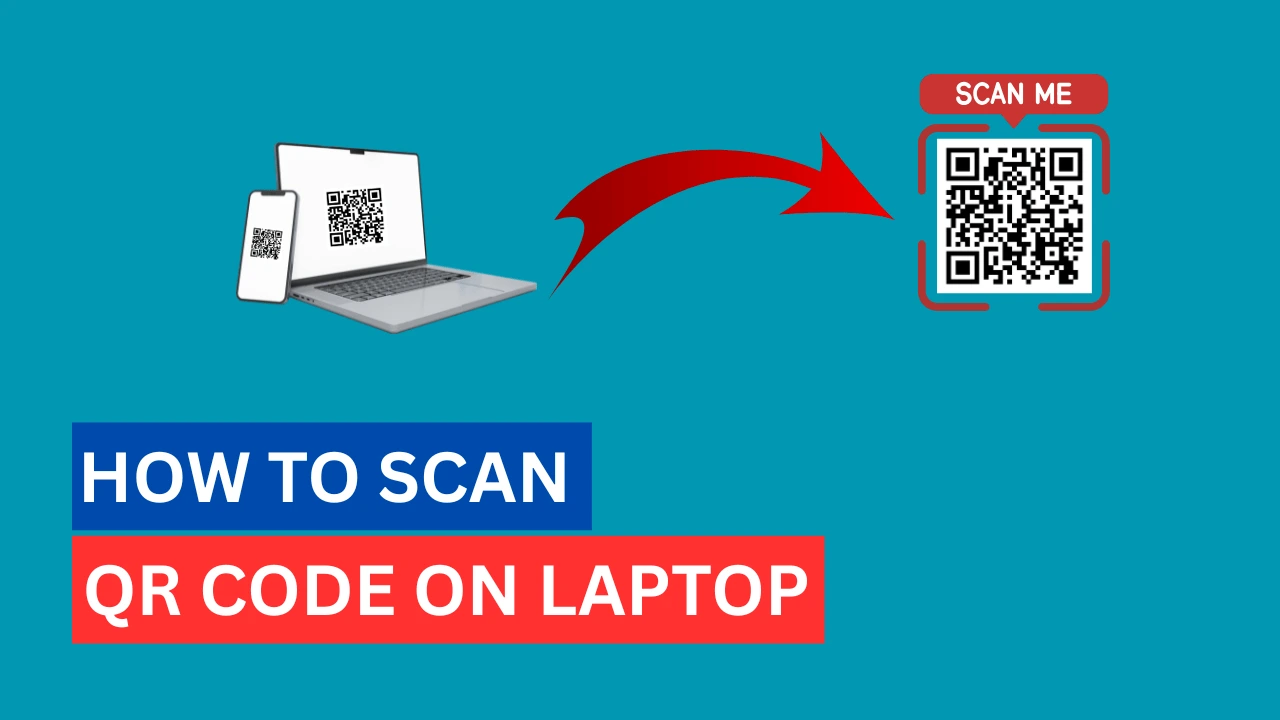QR codes are now used everywhere in daily life. These small, square-shaped codes can quickly take you to a website or show useful information when scanned. Most people scan them with their phones, but sometimes you may need to scan a QR code using your laptop—for example, when your phone is not with you or when you’re already working on your computer.
In this article, you’ll learn how to scan a QR code on a laptop using simple methods that anyone can try.
Method 1: How to scan a QR code on a laptop using the camera
It is a built-in feature in Windows 10 and 11. You can scan a QR code with your laptop’s camera without needing any extra software. Just follow these easy steps:
First, open the camera app (search “camera” in the start menu)
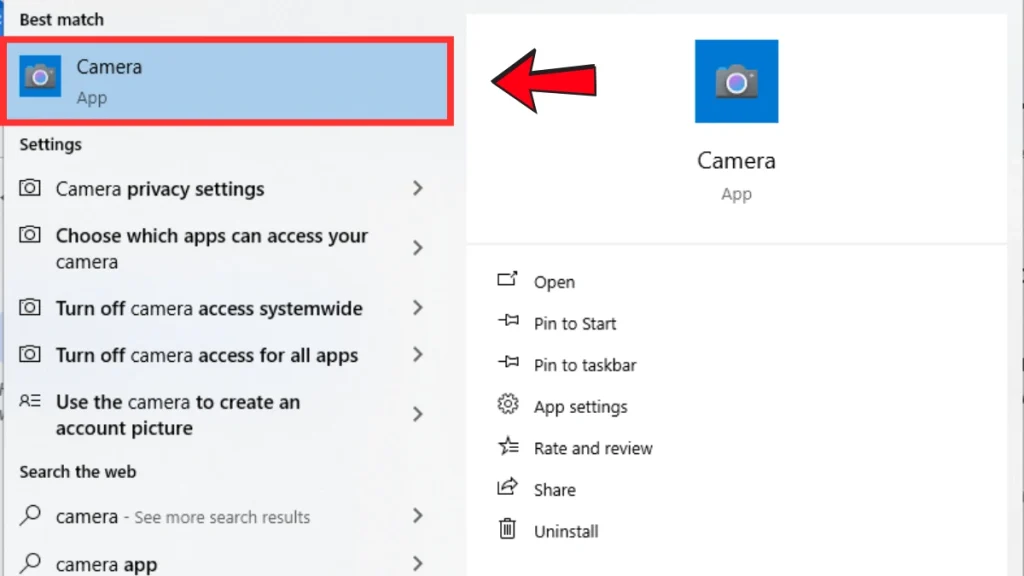
Select the QR code option

Point the QR code in front of your laptop camera
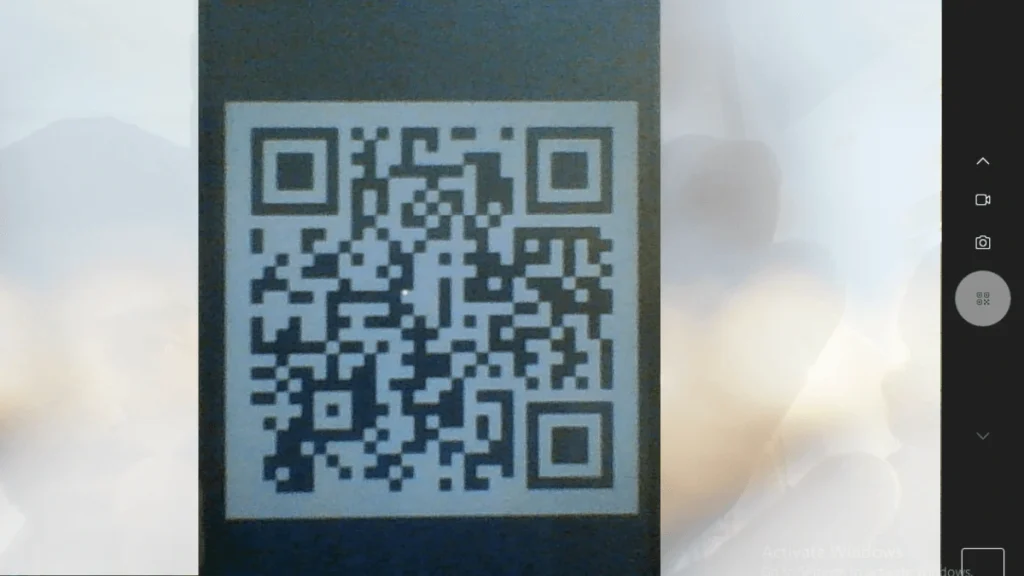
Method 2: Use an online QR code scanner
Here are some quick steps to help you scan a QR code using a website:
Visit a online QR scanning website, such as scanqr.org and click Scan now button.

Now click “Open camera” option.
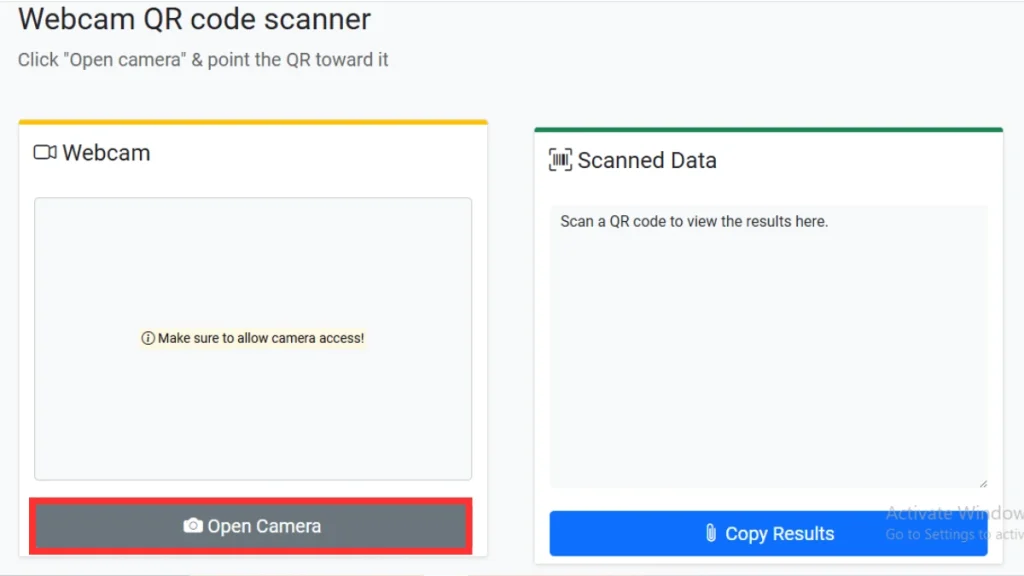
Allow the website to use your camera (click “Allow” when it asks)
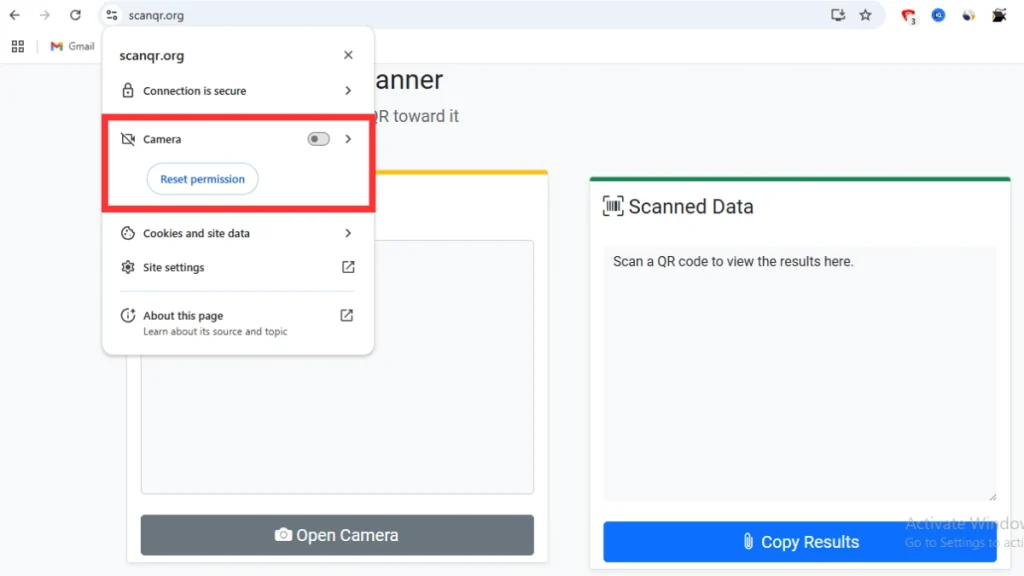
Hold the QR code in front of your laptop’s camera
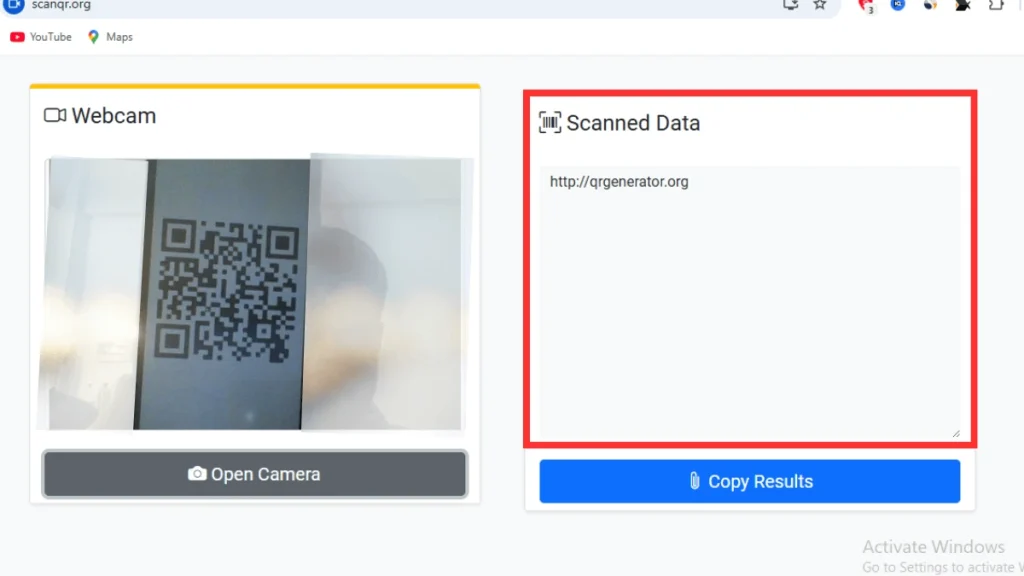
The website will scan and show the result
Method 3: How to scan a QR code on a laptop from an image
Here are some simple steps to help you scan a QR code from an image:
Go to a website that can read QR codes from images, like scanqr.org
Then use the “Scan QR code from image” section.
Upload the QR code image from your laptop
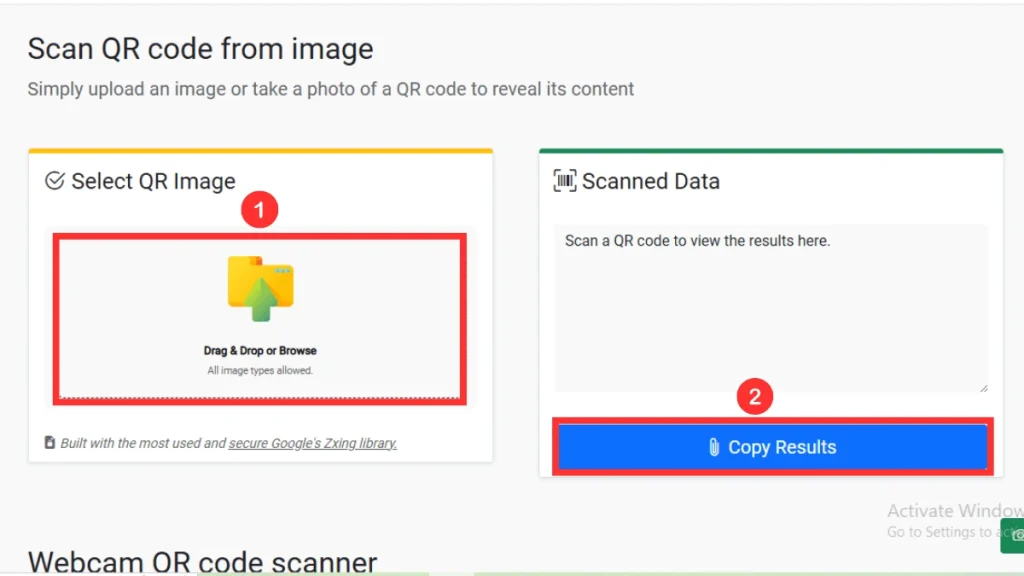
The website will scan it and show the result on the screen
If you want to make a QR code, do this:
Generate Your QR Code for Free
You can easily create your QR codes for free using online tools like qrgenerator.org. These websites allow you to add any information you want to share—like a website, phone number, or Wi-Fi password—and turn it into a QR code you can download and share. It’s a quick and simple way to connect people to your info without typing long links.
Final tips & troubleshooting
If your laptop camera is not scanning, make sure your camera lens is clean and has enough light. Hold the QR code steady and not too close or too far from the camera.
If one method doesn’t work, try another—like uploading an image or using an online scanner. These quick tips can fix the most common problems and make scanning easy.
Conclusion
Scanning QR codes on a laptop is easy once you know the right methods. Whether you use your laptop’s camera, an online scanner, or scan from an image, there’s a way that will work for you.
You can also create your QR codes quickly with free tools. Try out these methods and find what feels easiest. QR codes can save you time and connect you to information fast!
FAQs
Here are some important FAQs about scanning a QR code on a laptop.
You can use your laptop’s built-in camera with the Camera app or use online QR code scanner websites like scanqr.org to scan directly.
Take a screenshot of the QR code, then upload it to a website that scans images, scanqr.org. It will read the code from the image.
Just visit a QR scanner website that supports image upload. Upload the saved image, and it will decode the QR code, displaying the result.
Yes! Pause the video when the QR code is visible, take a screenshot, and then upload that image to a QR scanner website like scanqr.org to read it.
Yes, you can. Many laptops have webcams that work with QR scanner websites or apps, so you can scan a QR code directly using your webcam.