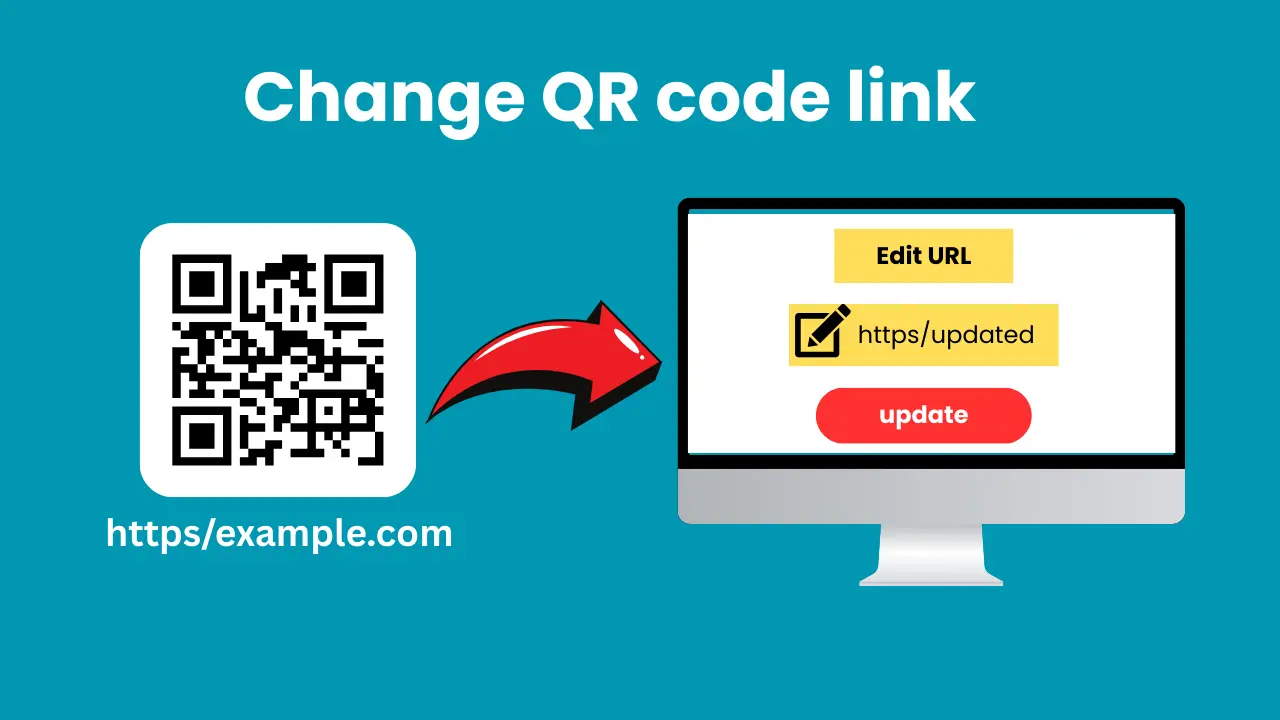Static QR codes are fine for simple links, but what if you need to update the link after printing? Normally, you’d have to reprint the code. But with dynamic QR codes, you can change the QR code link anytime, even after it’s already printed.
⚠️ Note: You cannot change the link in a static QR code after printing. Only dynamic QR codes allow link updates.
What is a dynamic QR code?
A dynamic QR code lets you change the QR code link anytime, even after it’s printed. Unlike regular QR codes that stay the same, with dynamic QR codes, you can update the link anytime without printing a new code.
Furthermore, this makes it easy to keep your code relevant and up-to-date without any extra work, as you can change the link anytime, even after printing.
💡 Pro Tip: Use a dynamic QR code service that offers scan tracking and analytics for even more control over your campaigns.
Static vs. Dynamic QR Codes
Here are some key differences between static and dynamic QR codes.
Static QR Codes
- Easy and free to create
- Great for simple, permanent links
- QR code can’t be changed after printing
Dynamic QR Codes
- Link can be updated anytime, even after printing
- Tracks scan data like usage count and location
- Full features may require a paid service
Which one should you use?
Static QR: If you only need a straightforward, unchanging link, a static QR code is the best option.
Dynamic QR: If you want flexibility to update the link or track scans, a dynamic QR code is the best option.
How to change QR Code link after printing (step by step)
To change the QR code link after printing, follow the step-by-step guide below.
Step 1. Login to dashbaord
First, choose a dynamic QR code tool like QR Generator Pro. Once you’re there, click on the “Login or Get Started” button and sign in to your dashboard.
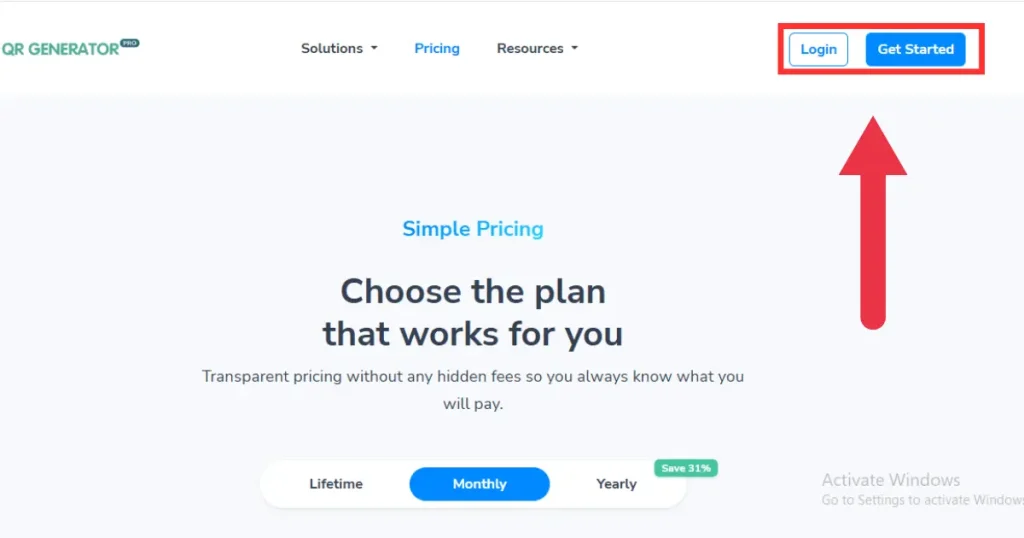
Step 2: Create QR Code
On the left menu bar, click on “QR Codes.”
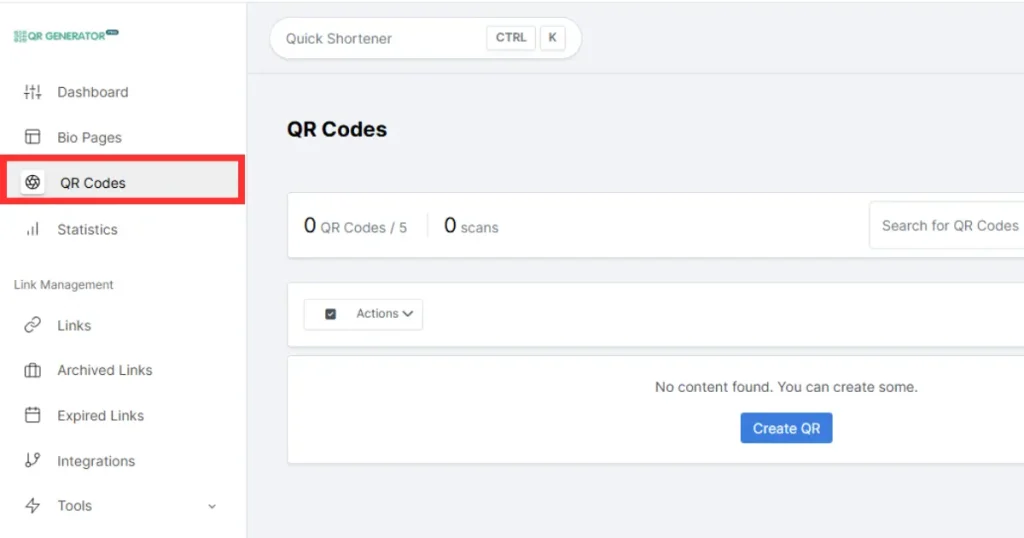
Next, click on “Create QR”.
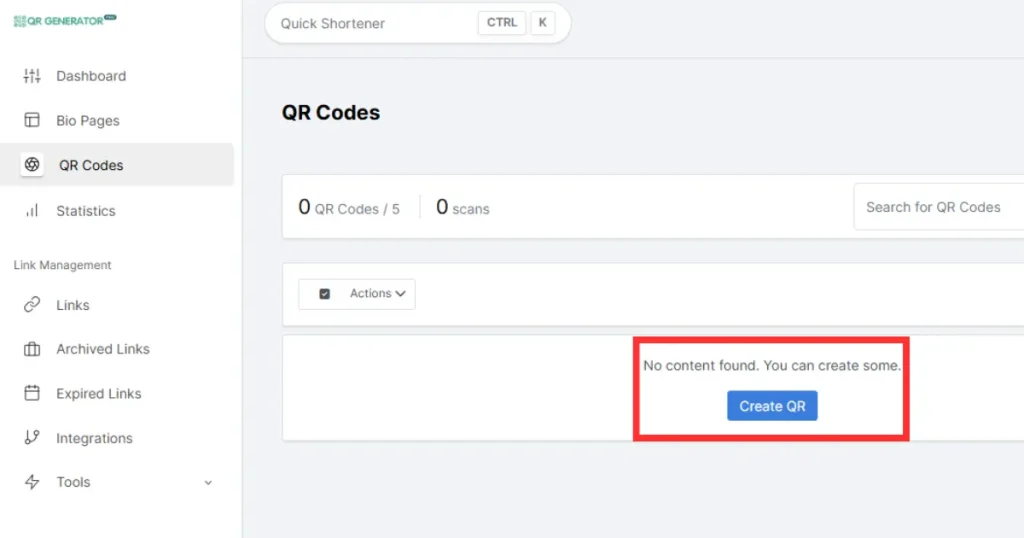
Next, fill in all the details for your QR code and hit the “Generate” button to create it.
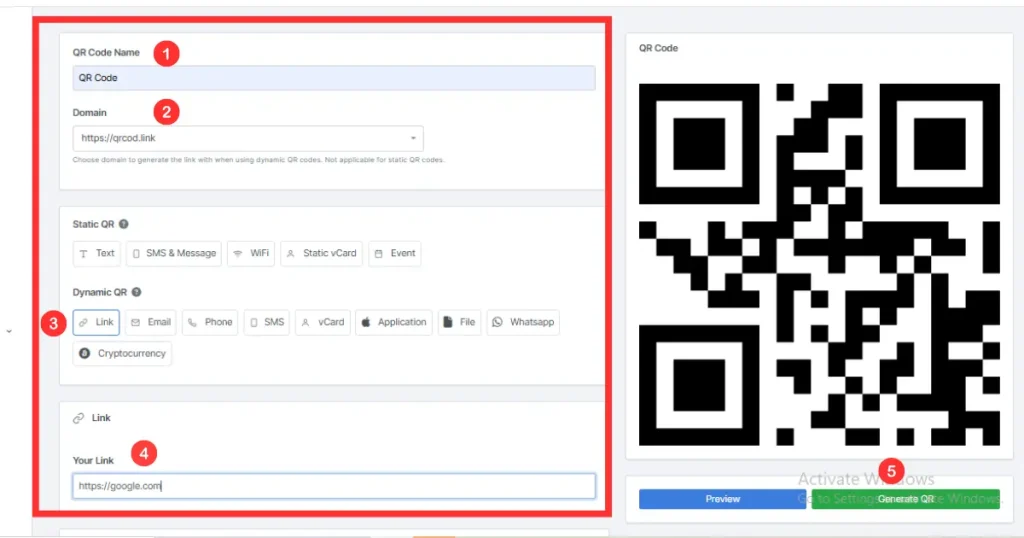
Step 3: Changing QR code link
If you need to change the link after printing, return to your dashboard’s QR Codes section. Then, click the three dots next to your QR code and choose “Edit QR.”
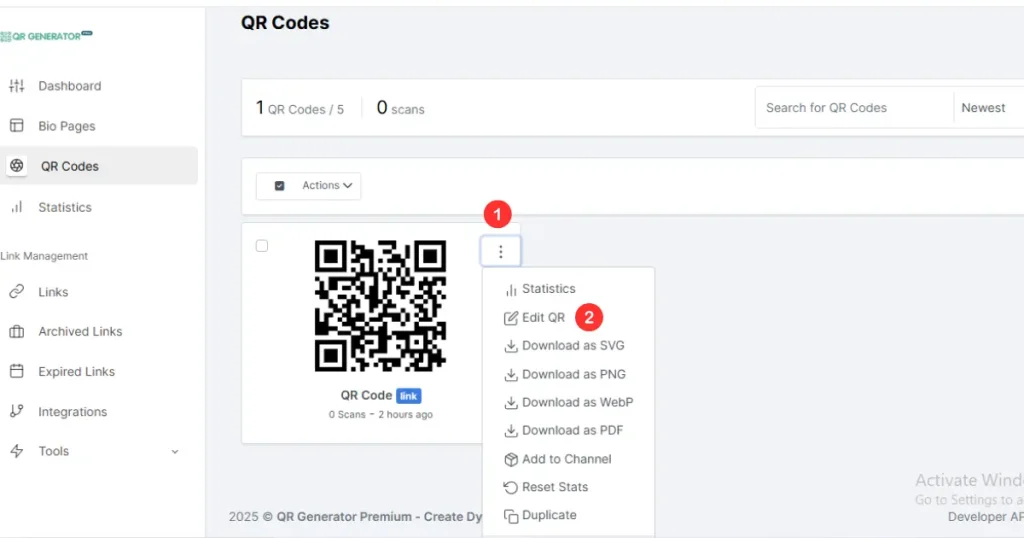
Change the link and click the “Update” button. No need to reprint the code!
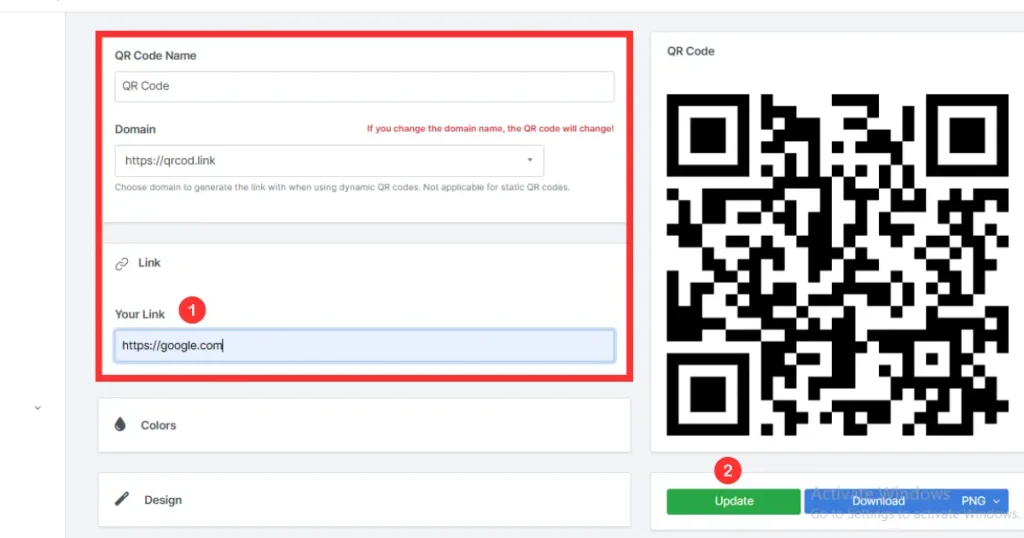
✅ Try it now: Sign up for QR Generator Pro and create a dynamic QR code you can edit anytime—even after printing.
Why Use Dynamic QR Codes?
Some great features encourage you to use dynamic QR codes. These features are listed below.
- Editable anytime: You can change the QR code link after printing it.
- Trackable: You can see how many people scanned it, along with their locations and the devices they used.
- Flexible: Great for things like events, menus, or campaigns that might change later.
- Cost-effective: No need to reprint the code when you change the QR code link.
- Helpful insights: Use scan data to improve your marketing or content.
FAQs
Some of the most frequently asked questions, with their answers, are listed below.
Yes, you can, but only with a dynamic QR code. In contrast, static QR codes cannot be changed once printed.
No, you don’t need to reprint it! Thanks to dynamic QR codes, the printed code stays the same even if you change the link later.
While some tools offer free plans, you’ll typically need a paid plan to access features like editing and tracking.
Absolutely! In fact, most dynamic QR code tools also let you track how many people scanned it, as well as their location and the devices they used.
In simple terms, static QR codes are fixed and unchangeable, while dynamic QR codes can be edited anytime, offering greater flexibility.