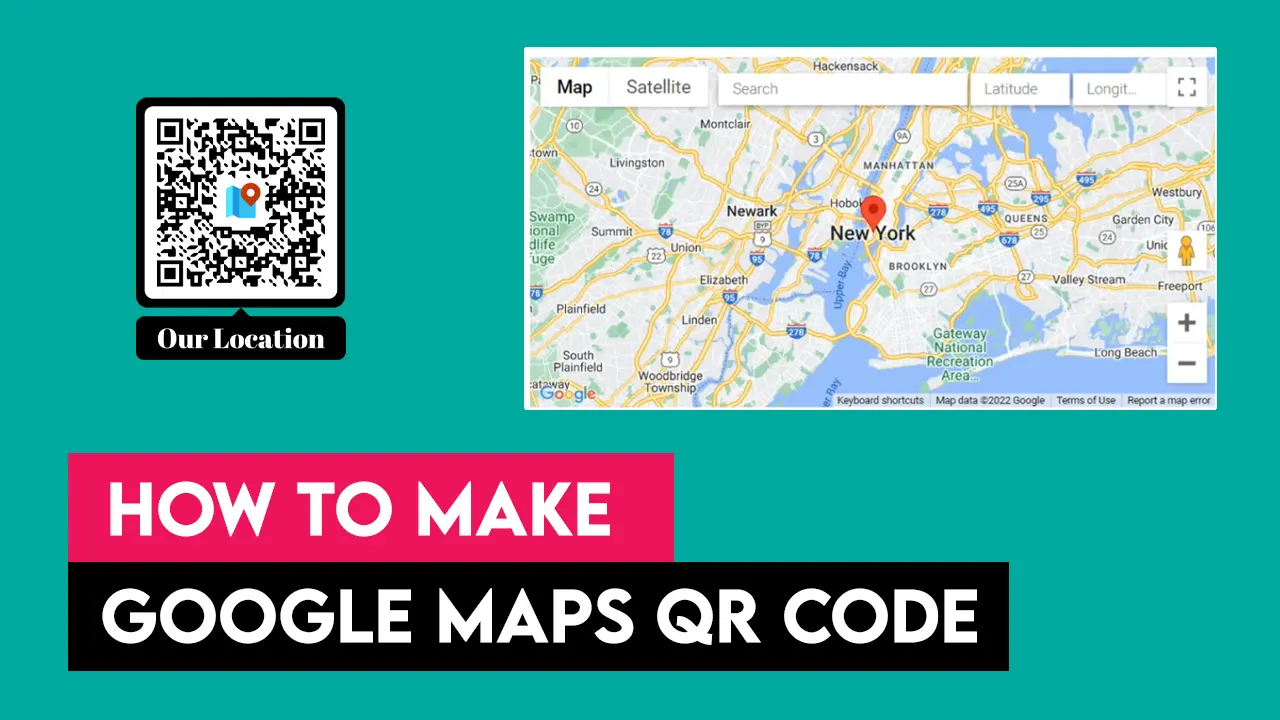QR codes are known for their high engagement rates due to ease of use. There are several QR code types like URL, text, or location. Google maps QR code is for directions to any particular location. In this tutorial, you will learn how to make a QR code for google maps location.
A location QR code will show the GPS position of any particular destination upon scanning. That GPS location on the map is storable to a QR code with the help of a location QR code generator. QR generator is a free web app that allows you to create a QR code for a location. Moreover, no signup is required, and the QR codes will work for a lifetime. That means the QR code will be permanent once generated.
Let’s jump right into the steps to make a location QR code.
Video tutorial
Steps for making Google maps QR code
Create a location QR code using Google maps in a few steps. Follow this step-by-step guide.
Step 1. Open QRGenerator.org
Firstly, open the location QR code generator.
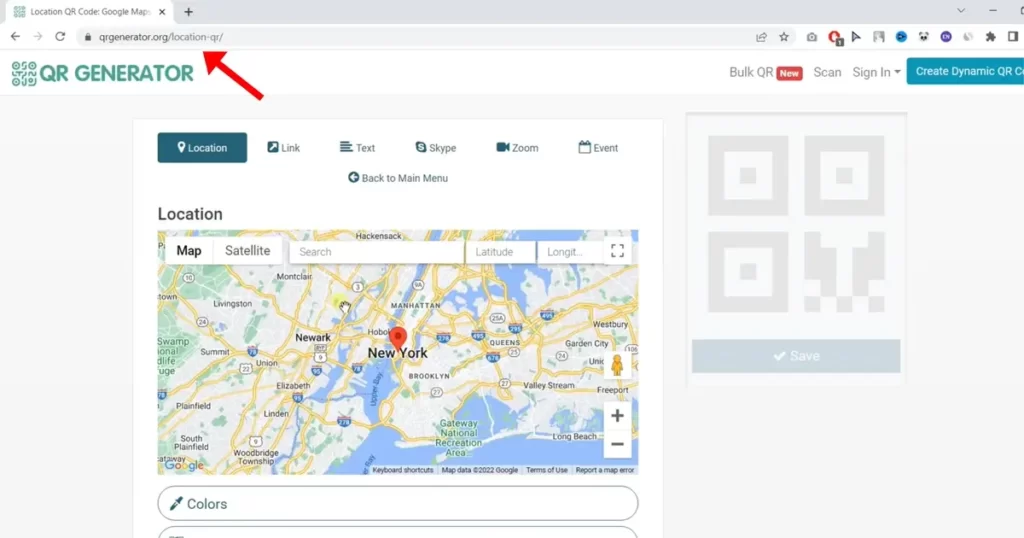
Step 2. Mark your location on Google Maps
Now you need to mark your address on Google maps. You can do that in three ways. Use the pin to pin the location, search for it or add an exact GPS location via longitude and latitude values.
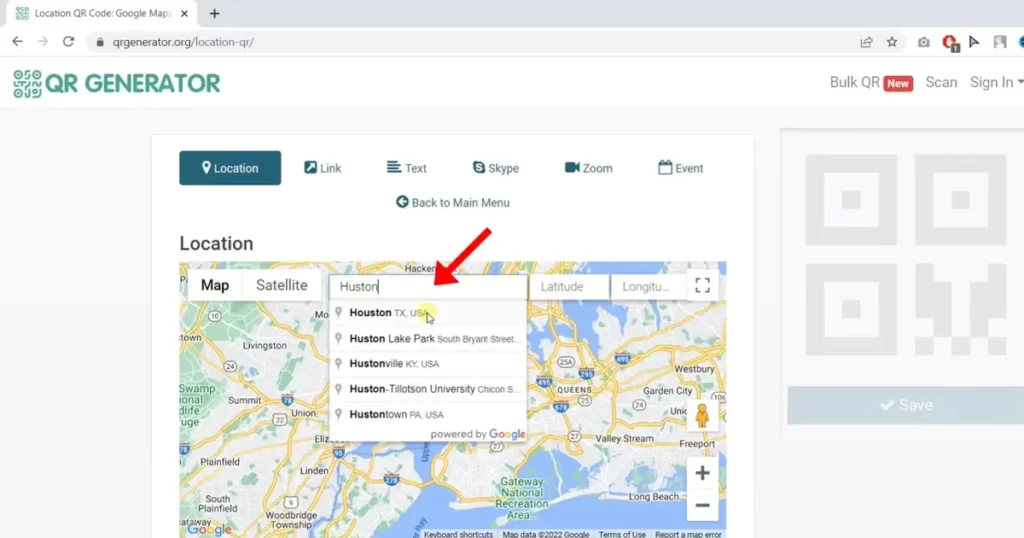
Step 3. Customize location QR code
In this step, you can customize your QR with colors, frames, logos, etc. It’s an optional step.
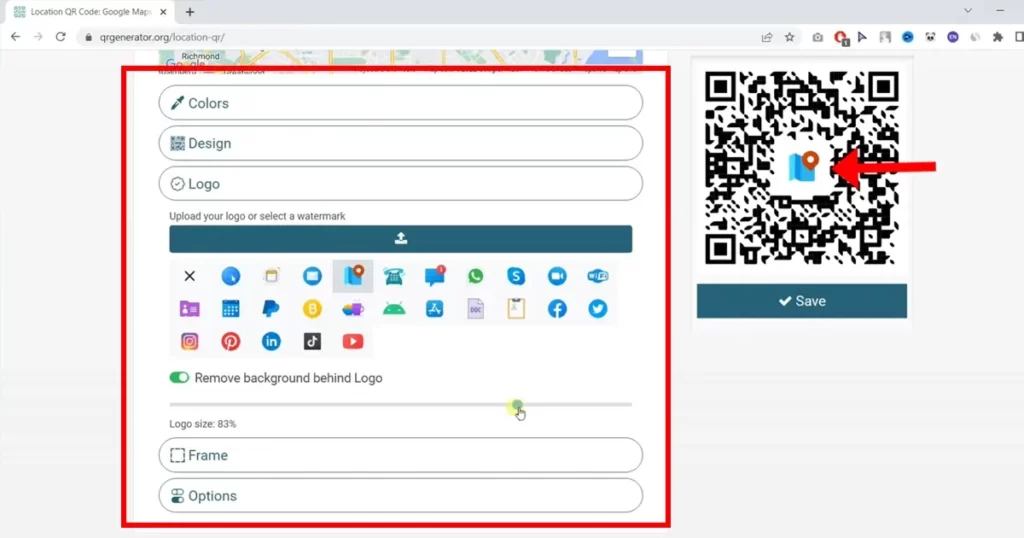
Step 4. Save and download the location QR code
Finally, your QR code is ready to be downloaded. Click on the “Save” button, then download your preferred file type, including PNG, SVG (vector), or PDF.
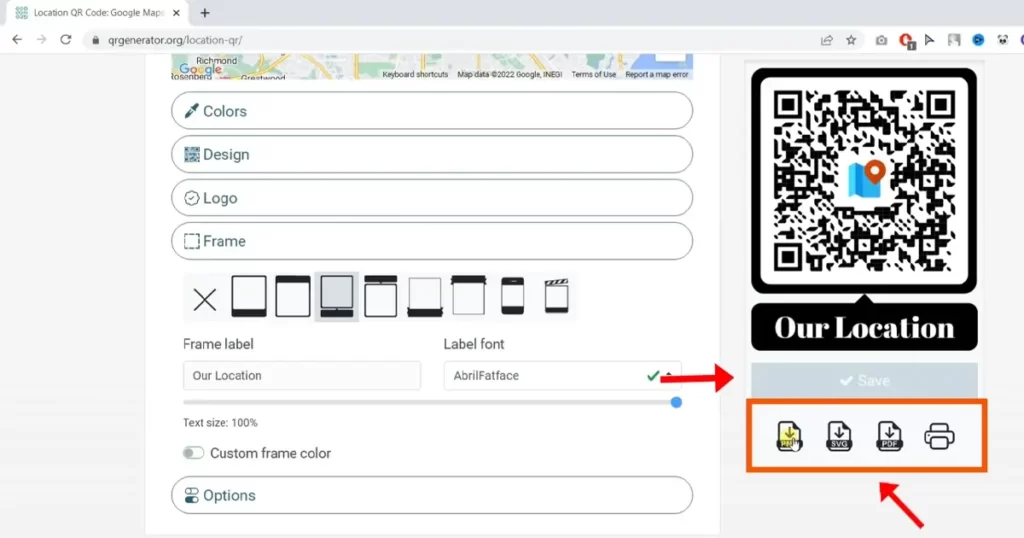
Congratulations! Your address QR is ready now. The next step is to scan your QR code. You can use our free QR code scanner here. This step is involved because you want to make sure it’s working.
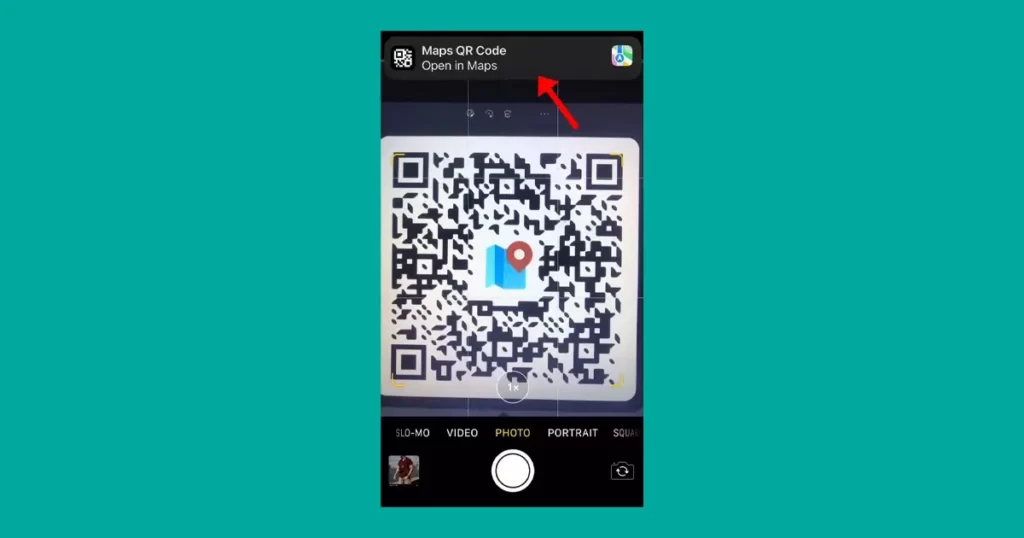
Also, you can use the iPhone camera’s built-in QR scanner to scan the location QR code. To do that, open the iPhone camera in photo mode and point it towards QR. A small window will pop up. Tap on the small window then you will be redirected to the Google maps app.