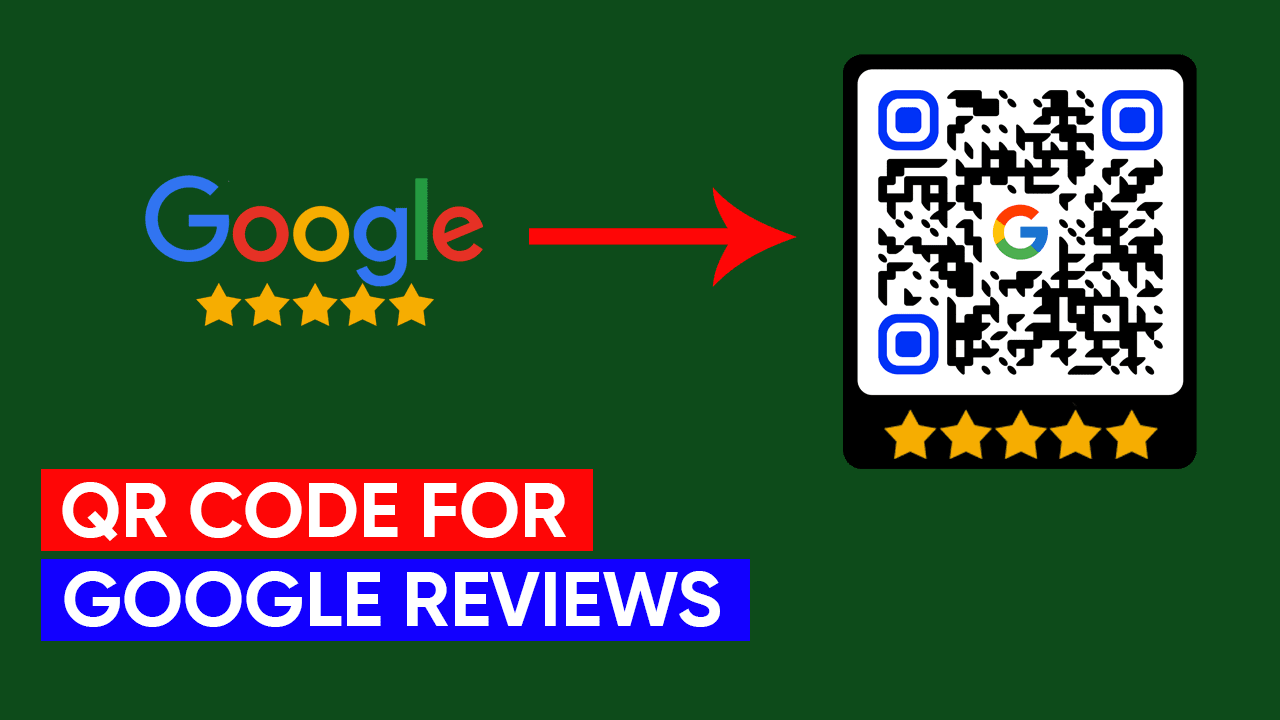QR Code for Google Reviews is one of the easiest ways to turn customer visits into powerful feedback. With just a quick scan—no typing required—your happy customers can leave a review in seconds. In this simple, free guide, you’ll learn how to create a QR code that links directly to your Google review page and helps boost your business reputation fast.
If you want to get more Google reviews for your business, using a QR code for Google reviews is the best option. When customers scan the QR code, it takes them straight to the review page. This makes it quick and easy for them to leave feedback. More reviews help build trust and attract new customers.
Video tutorial
If you prefer written instructions, then continue reading.
What is a Google review QR code?
A Google Review QR code is a type of QR code that, when scanned with a mobile phone, takes the user directly to your business’s review page. This makes it easy for customers to leave a review about your business.
You can use these QR codes on shop counters, business cards, posters, and even on social media posts. When someone scans the code, they are taken straight to the review page, saving time and making the process simple for your customers.
Why use a QR code for Google reviews?
Here are some simple use cases about QR codes for Google reviews
- Easy review: Customers just scan the code and leave a review.
- Save time: No need to type links, just scans.
- Build trust: More reviews make your business look trustworthy.
- Help marketing: Good reviews attract new customers.
- Get more reviews: Customers are more likely to leave feedback.
How to create a QR code for Google reviews (step by step)
Follow this detailed step-by-step guide to create Google review QR codes:
Step 1: Access Google My Business profile
First, go to your Google My Business Profile, click on the “Manage Now” button, and log in to your account.
Step 2: Get the review link
Next, after logging in, click on the “Share review form” button to get your review link.
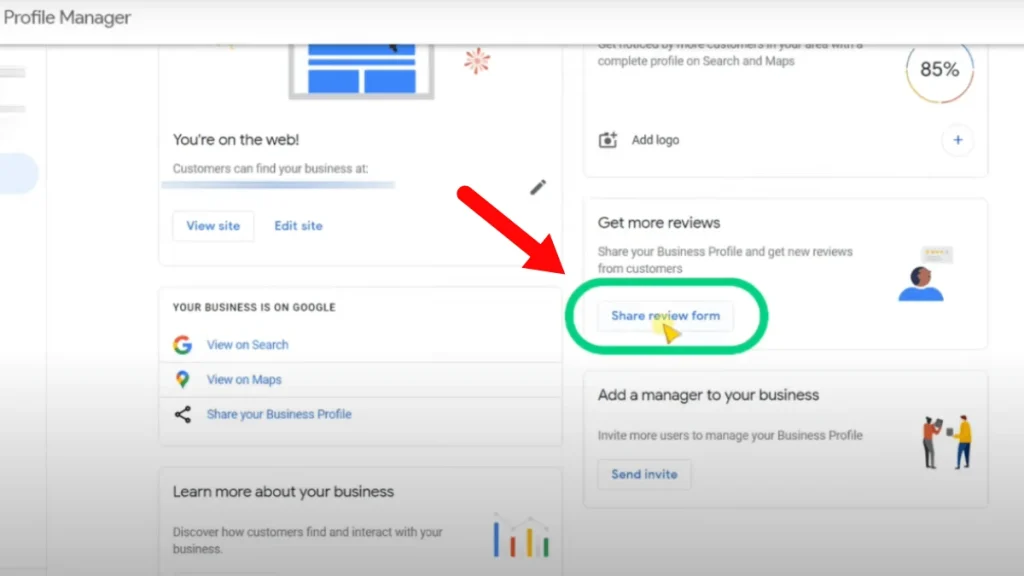
Step 3: Copy the review link
Then, a link will appear. Copy this link.
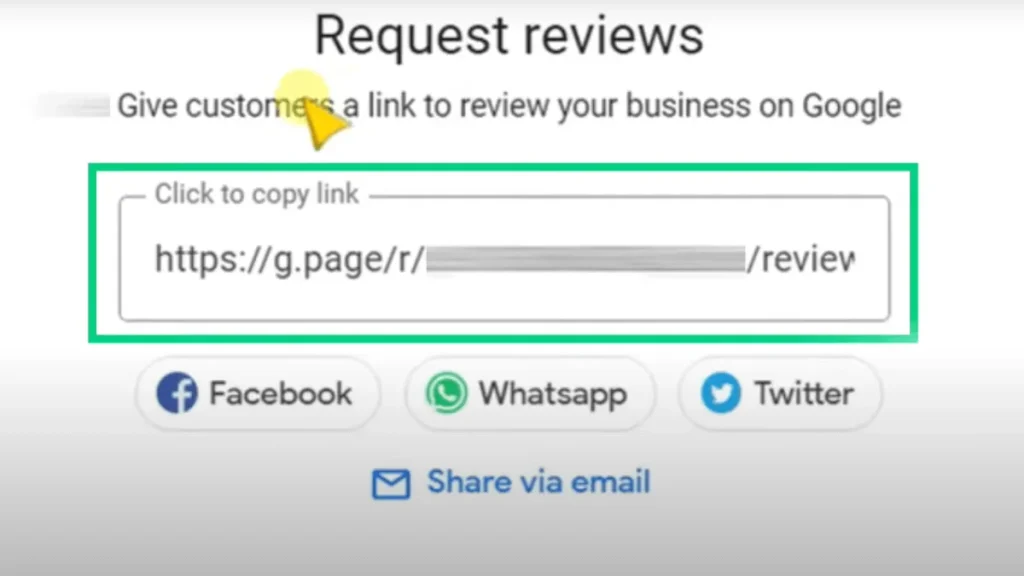
Step 4: Generate a QR code
Go to qrgenerator.org, and paste the copied link into the URL box on the website. Press the “Generate” button to create your QR code.

Step 5: Customize and download
Finally, customize the QR code if needed, then click “Download” to save and use it.
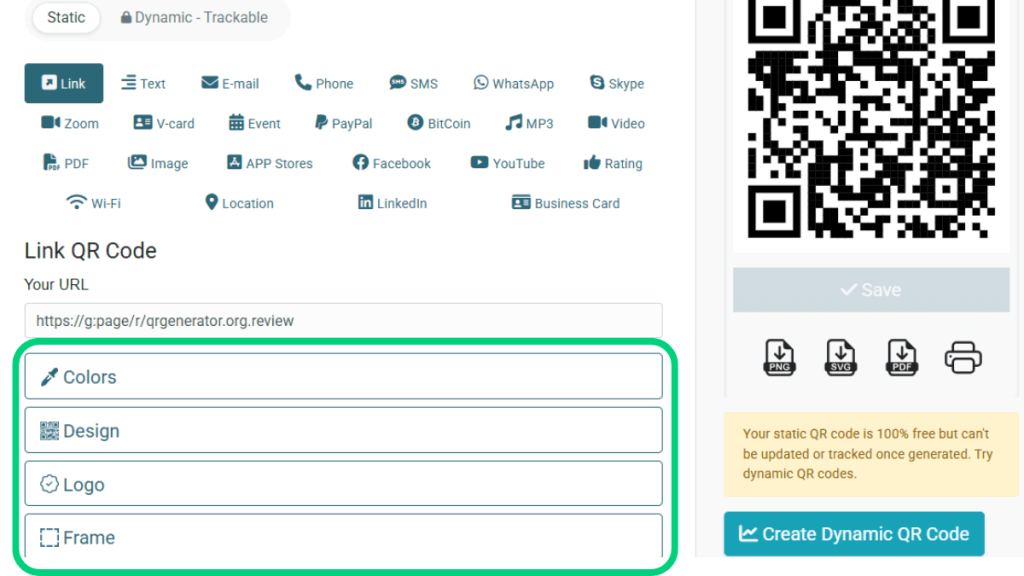
Use cases of Google review QR code
Here are some important use cases of QR codes for Google reviews.
For restaurants
Place a small card on each table with a Google review QR code. After eating, customers can simply scan it and leave a quick review, no need to ask. This way, you can get easy, fast, and real-time feedback.
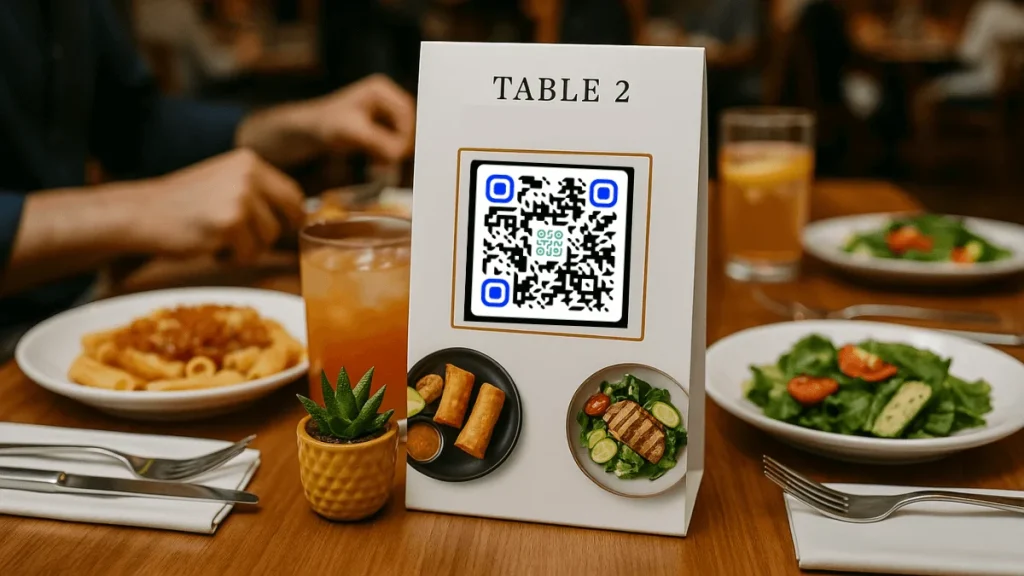
QR code for small businesses
Whether you run a salon, bakery, clothing shop, or any local service, place the Google review QR code near the counter or at the reception.
Customers can scan it after purchase and quickly leave a review. It helps to build trust and attract new customers through positive feedback.
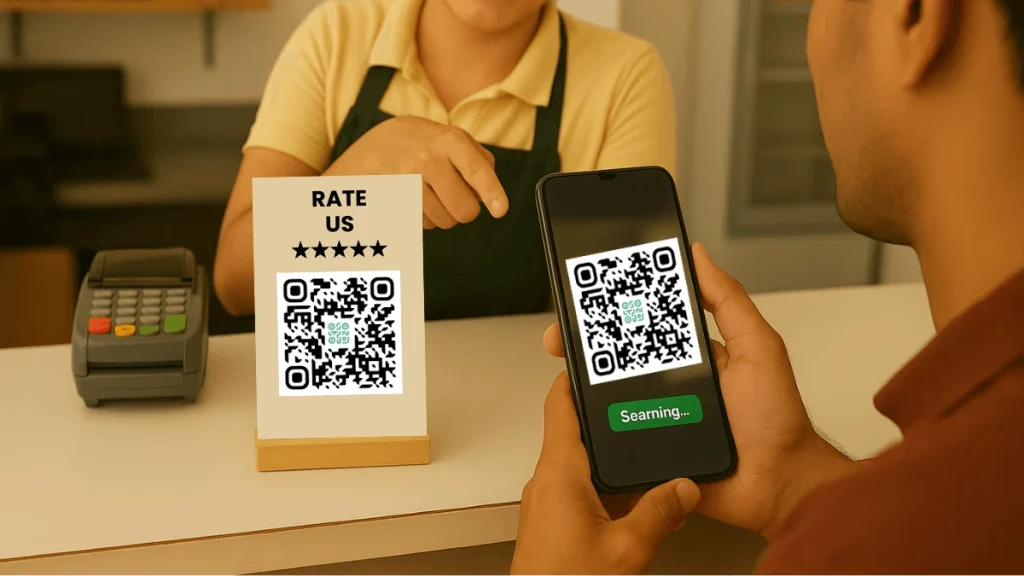
FAQs about Google review QR code
Here are some important FAQs about Google review QR codes.
It is a QR code that takes customers directly to your Google review page when they scan it with their smartphone.
You can place it on tables, counters, receipts, business cards, posters, or even on your website and social media.
Yes, most basic QR code generators online are completely free to use.
It makes it super easy for customers to leave reviews, helping you build trust, improve your online reputation, and attract more customers.
Copy your Google review link from your Business Profile and paste it into qrgenerator.org. Then generate and download the code.