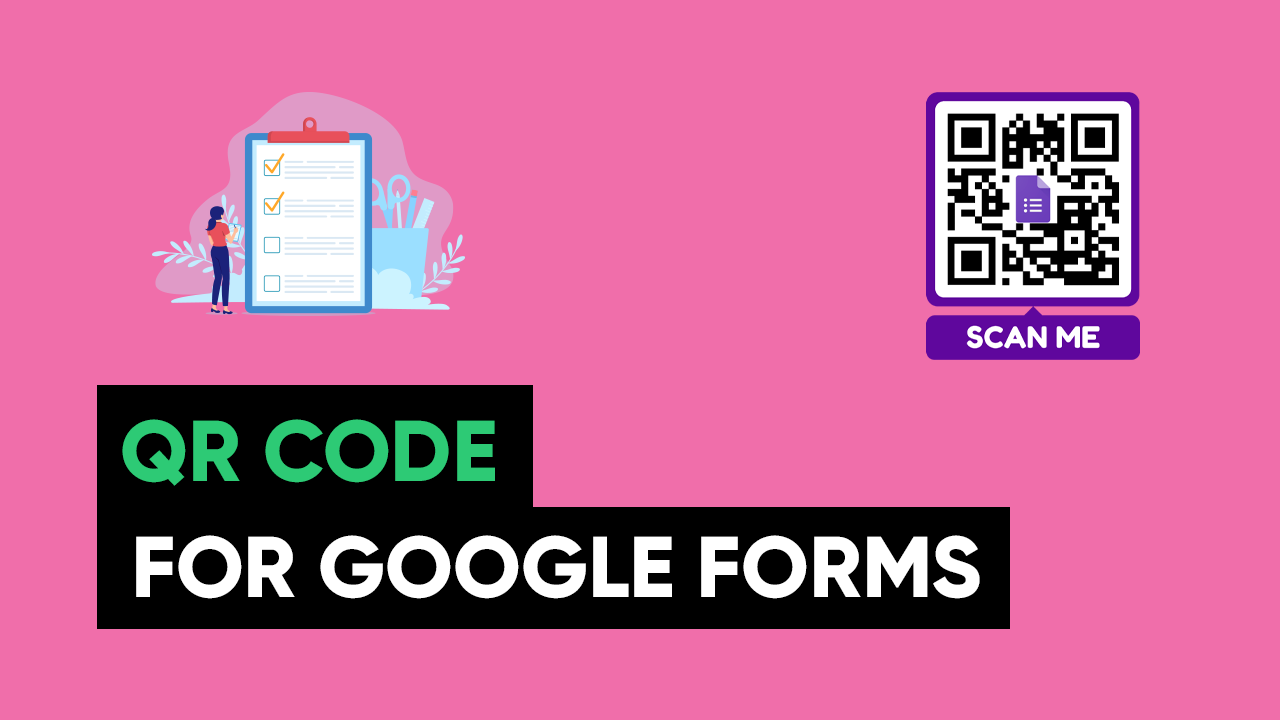Estimated reading time: 5 minutes
In this tutorial, we will learn how to make a QR code for a google form. Google form helps create engaging collection forms for various purposes. For example, Google Forms for a survey, quiz, reviews, and ordering.
After creating the Google form, you can share it via various channels like social media, a link, email, or even embed it. However, a QR code makes the response collection quick and convenient.
So, let’s learn how to make a QR code for a google form.
Video Tutorial
Step #1: Open the google forms website.
Firstly, you need to open the Google forms website. Now click on the “Go to forms” button. Then log in to your Google account On the next page.
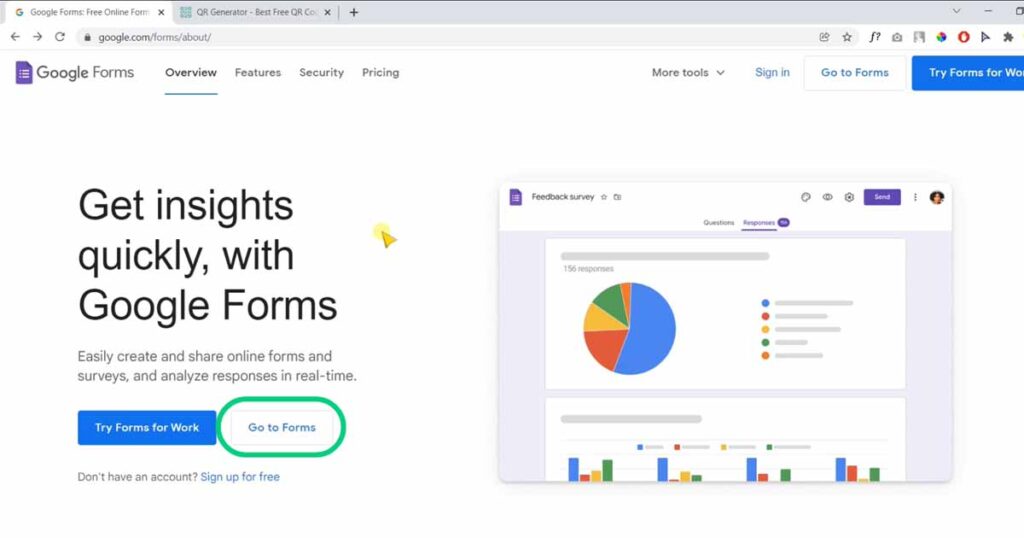
Step #2: Create your Google Forms
Choose a template from the form templates gallery or start from scratch. Once your form is complete, go to the next step.
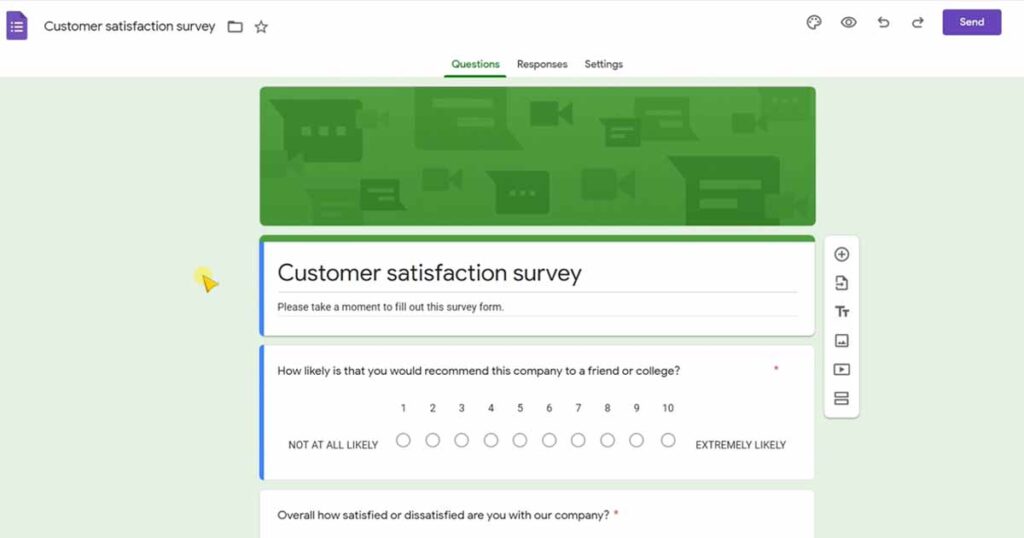
Step #3: Click on the Send button
Once you click the send button, a pop-up window will open. Here you can share your google form via email, link, social media, or even embed it. Select the link option from the menu.
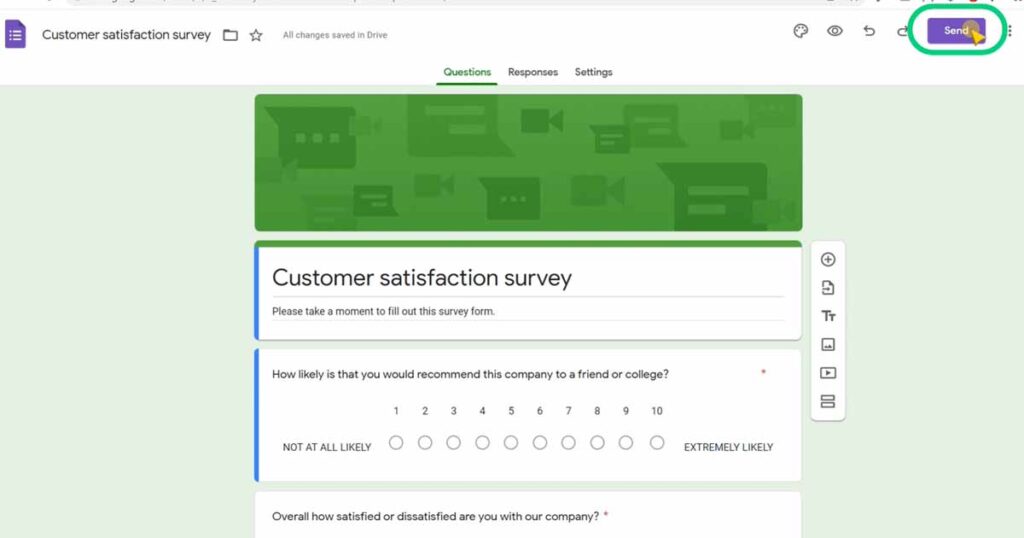
Step #4: Copy your Google forms link
Click on the shorten link option. Then hit the copy button to copy the URL.
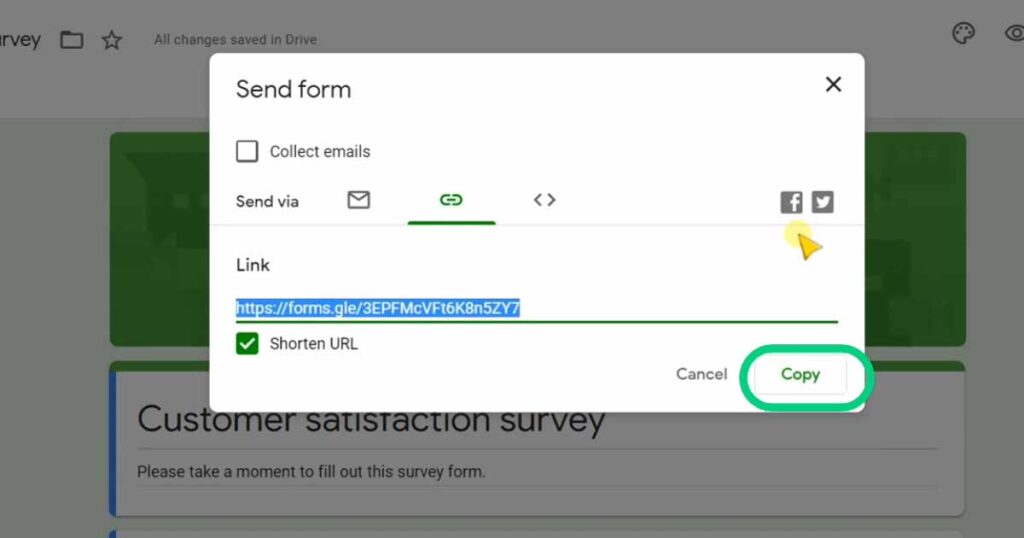
Step. #5: Open qrgenerator.org
Open the free QR code generator website. You can create a free QR code for google forms here.
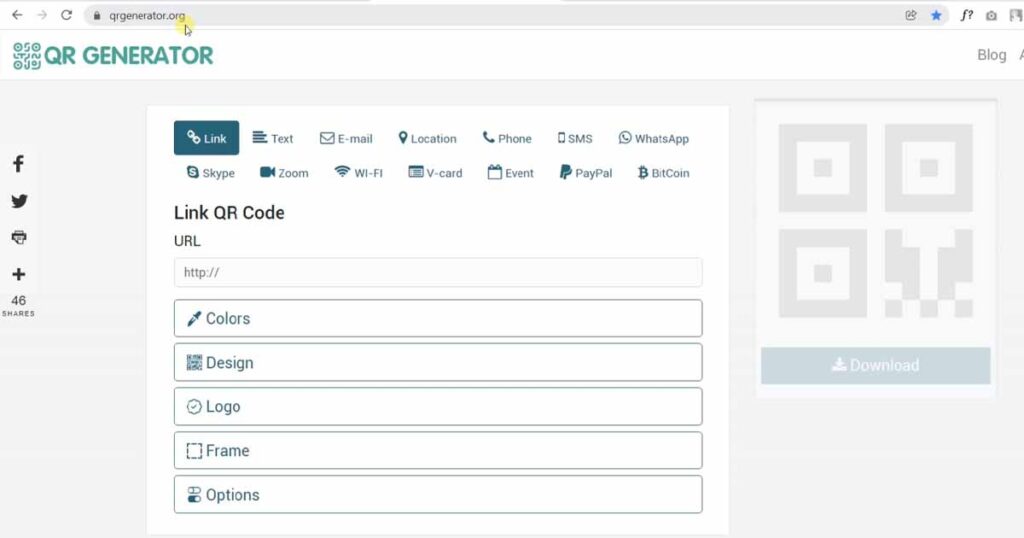
Step #6: Choose the “Link” option
You need to select the “Link” option from the QR code types menu. A URL field will appear below it.
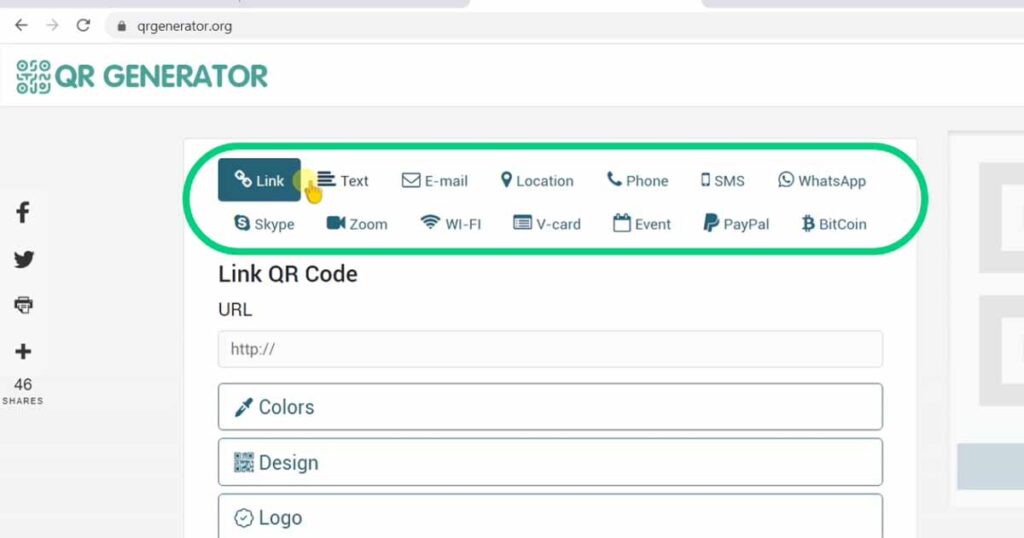
Step #7: Past your Google forms link
Simply past your forms link in the empty “URL” field located under the link menu. Make sure to hit the enter button to update the QR code.
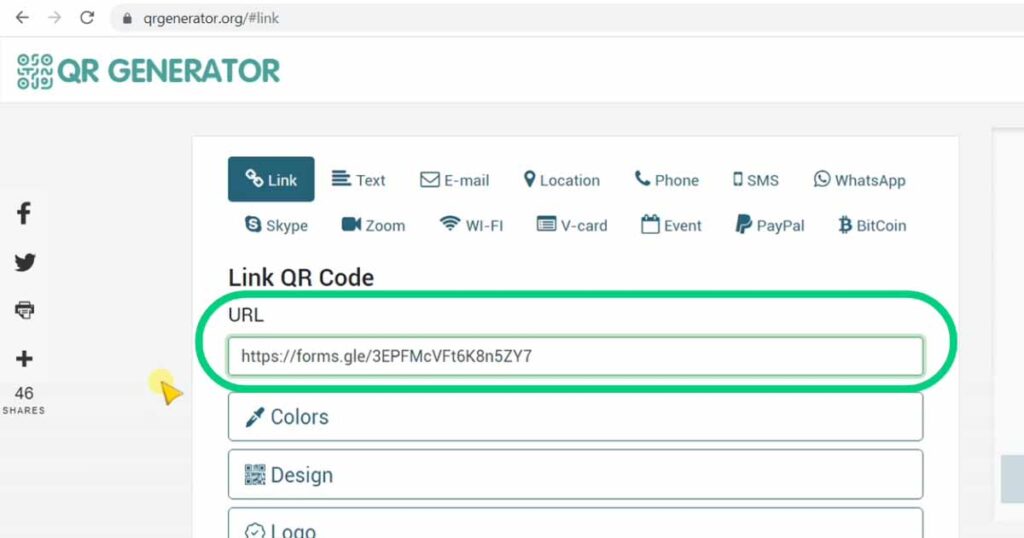
Step #8: Customize your Google form QR Code (Optional)
It is an optional step. You can customize your QR code with colors, frames, patterns, logos, background images, and custom fonts.
Step #9: Download your Google form QR Code.
Finally, hit the download button to download your QR code. You can download your QR code in various file formats like PNG, EPS, PDF and print it.
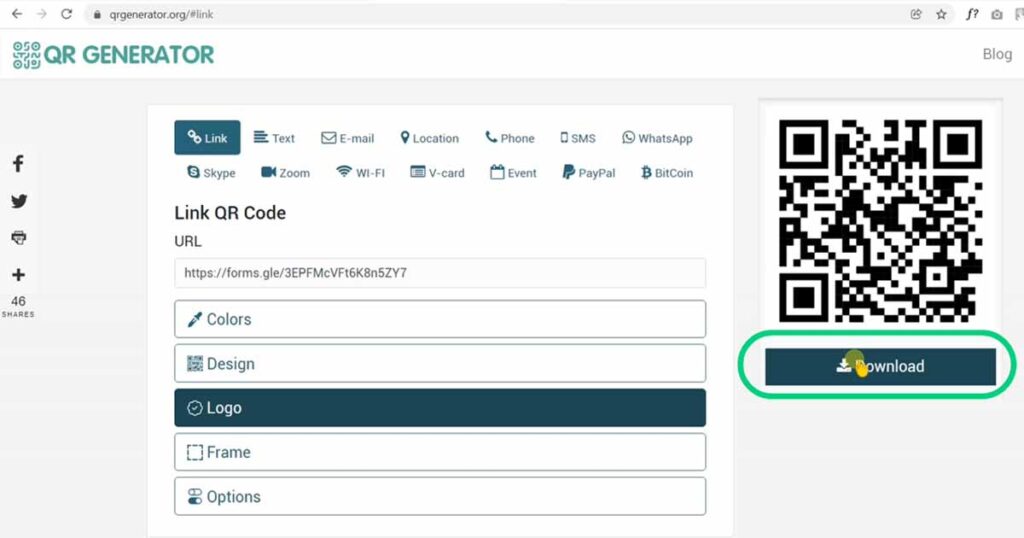
That is it!
Make sure to share your QR code with your targeted audience. A simple way is to share your QR code via WhatsApp, webpage, or print it and past it in office. I hope you learned something new today. And good luck to you with your QR code. Impress your customers, colleagues, or friends with a beautiful QR code. So, what are you waiting for? Go and create a free QR code for your google form.
Frequently Asked Questions
To get a QR code for a Google form you need to click on the Send button. Then copy the URL of the form. Finally, visit a free QR code generator website. Start creating a link QR code and past your Google forms link there. In such a way, you will get a free QR code for your Google form.
Use google forms to create a free fill-in form. Then create a QR code for that with the help of a free QR generator. That’s how you can create a fill-in form to collect responses.
Firstly, use Google forms to create a questionnaire, or if you already have your questionnaire on a webpage. Then use the QR code generator to make a free QR code for that questionnaire.